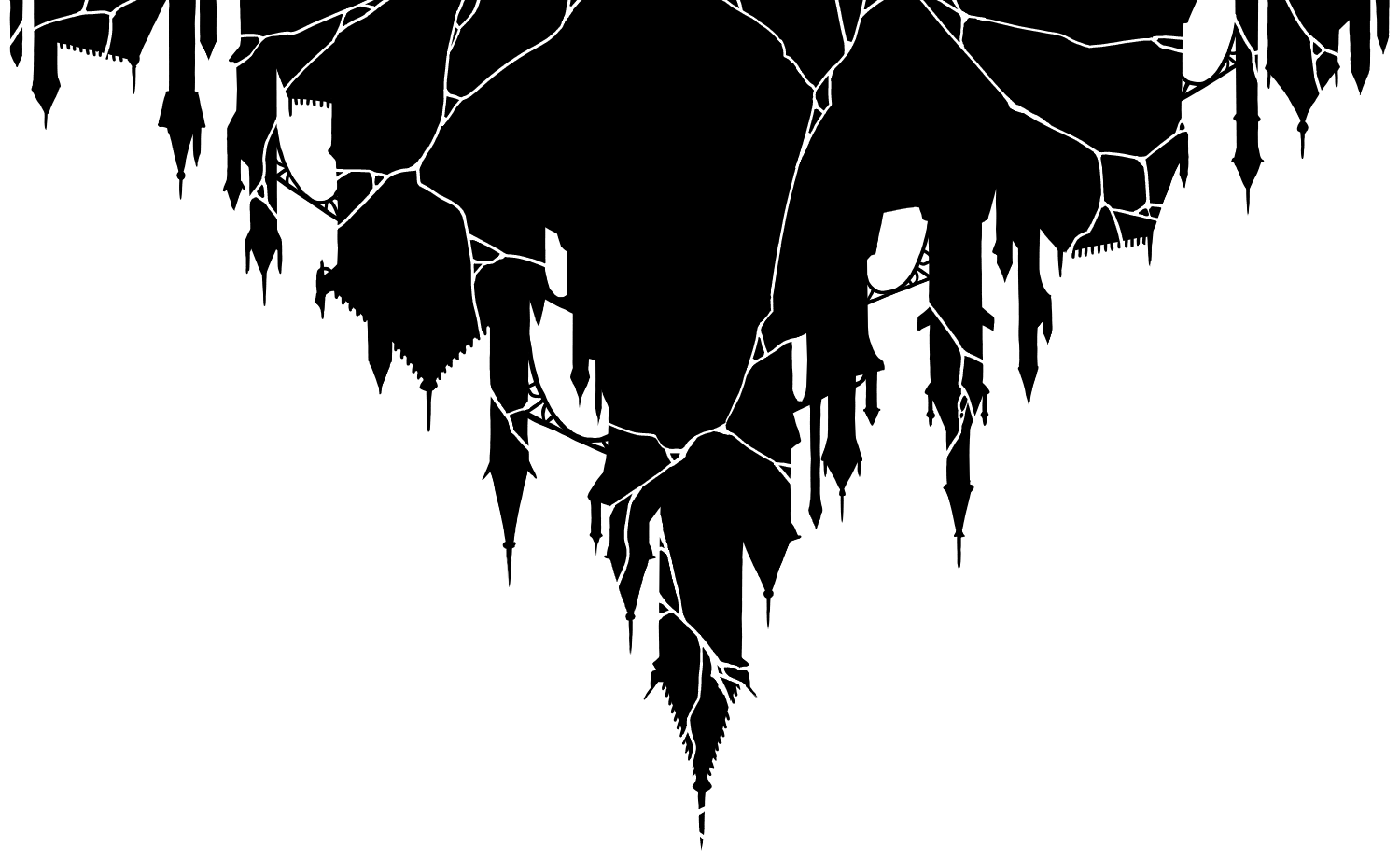
character Profiles
Members can edit the site profiles for their characters through what is basically forms and tables in the Wix backend. See below for all instructions on how to edit profiles.
1
Getting Edit Permissions
First a mod will need to invite you to edit the site via your email. To apply for an invite, you must submit your email through the Request Site Access form (link below) and notify us of your request via Discord. You'll then receive an email with instructions for how to log in and such.
But before you request access, read the rest of the instructions! There are some areas of the site you should not touch so get an idea of what's safe to do before you start editing!
2
Finding the Editing Area
The area you will use to edit your character info is the Content Manager (also called CMS). You can find the link to get there on the bottom of the left menu. Do not touch anything else, especially any options to edit the site itself.



Click on a collection to open it for editing. The collections here that members can edit are:
-
Main Characters
For your main characters -
Side Characters
For your side characters -
Relations
For the relationships list on your character's page, both main and side. There are specific instructions on this one further below. -
Player Badges
For member-made badges
Note that the NPCs table is for Mod NPCs only at this stage. We may change this later but for now, do not edit it.
3
Editing Character Info
To edit a character's info, open the relevant collection and click on the character row. This will open a form with all editable fields, and instructions on what the fields should contain. Do not delete any rows, and do not open or edit rows for other peoples' characters.



Some fields have dropdown selections, which may be single choice or multi-choice (example here is multi-choice). These are all searchable and scrollable.

To change an image, select Choose Image. This will open the Site Files, where you can upload your images (drag & drop is ok). Character images should go in the Characters folder, under the subfolder with your name. The view is not initially sorted, but can be.
! IMPORTANT NOTE - There is a site storage limit so full body images must be under 2MB. If you want a larger image, host it elsewhere and use the Paste Image URL option (under the three dots icon).


Editing data in the collections can bring up a Sort out of date or Sort/Filter out of date notification in the bottom right. It's safe to click and safe to ignore. Clicking 'Update' will just re-sort / re-filter and bump you to the top.
Note that some things are different from usual in these new profiles. All of this is on the form, but to summarise:
-
Images
Character images must all be square dimensions; minimum sizes are noted on the field. If they aren't square, they will end up cropped on the page. -
Nicknames
There is a new section for nicknames. You can leave this empty. -
Birth Date
Please fill in the birth date rather than the birthday, i.e. include the year of birth. We all know how hard it is to track age; this is intended to make that easier. -
Guilds
Guilds now includes all the regular official guilds, plus military and governments. Military should list their division (e.g. Miras Legion, Koben Navy) and nobles should list the court they attend. A character can be in multiple guilds. -
Enhancements
There is a new section for character enhancements; choose all that apply to the character. -
Home City & Resident City
There is now a separation between the Home City and Resident City. The Home City is where a character considers home, which could be where they grew up, where they've lived longest, where they've decided to settle, etc. - it's really up to you what 'home' means. The Resident City is the character's current place of residence, or where they're staying long-term. Mods have made a first attempt at assigning these, feel absolutely free to change it. -
History & Currently
The history section has been split into History, which is for all backstory up until entry to the group, and Currently, which is for all story updates starting from entry to the group. The 1000 word limit applies only to the former. -
Event Badges
You can select what event badges are shown for your character from a dropdown on their form. -
Cities Lived In
Characters may also get a badge for every city that they have lived in throughout their life, including in their backstory. You can select them from this dropdown.
4
Adding Character Relations
The relationship information shown on the character page comes from the separate Relations collection. Relationships for mains and sides can both be added to this collection. Again, do not touch other peoples' rows. Be careful if you need to delete one.


5
Optional: Personal Filtered Views
Because the collections can get quite big, it may be convenient to make a view for yourself that is filtered to show only your own characters. This is especially recommended for the Relations collection since it's easier to misclick in a table.
The views are shown under the collection title, and can be made as follows. Feel free to customise your own but do not modify the Default view or other peoples' views.

6
Optional: Player Badges
If you want to, you can add your own badges related to your character(s). You can think of this as essentially a reverse heart chart, where you give another player's character a badge for having certain relationships/achievements with your characters. The badge specifics are up to you!
These badges can be added to the Player Badges collection via the 'Add Item' button:

Badge images should be uploaded to the Badges > Player Badges folder. We haven't made any subfolders, but do recommend making one for yourself if/when you add to it:

7
Oops I Borked Something...
If you end up in the Editor / Edit Site area:
You will know because it takes a painfully long time to load. It looks like the site but everything is drag-and-droppable, OR it may look like the Content Manager but with a yellow 'Sandbox' label next to the collection title. That's fine, just close out and don't touch anything else. Do not touch any of the options in the top bar!
If you change something you shouldn't have touched in the Editor:
Let a mod know ASAP. How recoverable it is depends on what it is.
If you deleted or overwrote someone else's row/data:
Let them know ASAP. The data is not backed up automatically so they will need to put things back. We will try to remember to take manual backups every now and then but can't guarantee anything. You can reduce the likelihood of touching other peoples' data by:
-
Making your own personal views where you can only touch your own data
-
Avoiding table style views
8
Getting Edit Permissions For Real
Now that you've read everything, here's the link to get edit access. Note that you will be quizzed on the most important points!
Once you've submitted an access request, please log it in the #submissions channel on Discord so that we know:
a) That there's a request pending; and
b) That it's really you
And that's all! If you have any questions about any of this, feel free to ask in #questions. Happy writing!